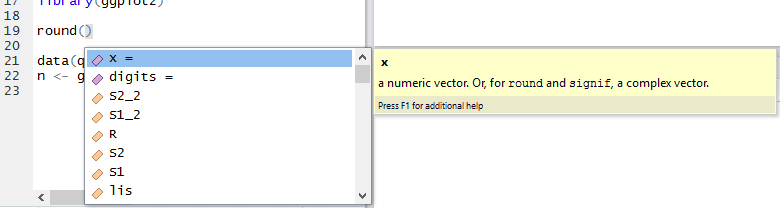Chapter 2 RStudio
RStudio shortcuts
Command Palette: shift+cmd+P, all shortcuts can be accessed via the Command Palette.
| keyboard combination | function |
|---|---|
| opt + _ | insert assignment operator <- |
| ESC or ctrl + C | exit + prompt |
| shift + cmd + M | Add magrittr’s pipe operator “%>%” After R4.1, you can set this too native pipe |> |
ctrl + [/] |
indent or unindent |
| cmd + D | delete one row |
| cmd + 1 | move cursor to console window |
| cmd + 2 | move cursor to editor window |
| ctrl + shift + S | add 80 hyphens --- to signal a new chapter (Addin) |
| ctrl + shift + = | add 80 equals === to signal a new Chapter (Addin) |
| shift + cmd +N | new R script |
| cmd + \(\uparrow\) / \(\downarrow\) | in console, get a list of command history |
| shift + \(\uparrow\) / \(\downarrow\) | select one line up/down |
| fn + F2 | view() an object, don’t select the object |
| cmd + shift + 1 | activate X11() window |
| ctrl (+ shift) + tab | next (last) tab in scriptor (this applies to all apps); hit ctrl first, then shift if necessary, last tab |
Source
| keyboard combination | function |
|---|---|
| cmd + return | Run current line/selection |
| opt + return | Run current line/selection (retain cursor position) |
Rmd related
| keyboard combination | function |
|---|---|
| cmd + shift + K | Knit rmd |
| cmd + opt + C | run current code chunk in Rmd |
| cmd + opt + I | insert code chunks in Rmd, i.e., ```{r} and ``` |
Q: How to print output in console rather than inline in Rmd?
A: Choose the gear ⚙️ in the editor toolbar and choose “Chunk Output in Console”.
Q: How to insert Emojis in Rmd?
A: There are several options (only work for html output):
You can type directly a lot of Emojis, such as ️🙏 and 🤣. Try this first, if it doesn’t show properly, then try the following solutions.
- If the emoji can show in the script, then you can use it directly.
Using a html tag, e.g.,
<span> ⚙️ </span>will show like this⚙️
This seems to be the most straightforward solution to me. ✅
Note that the emoji won’t disply correctly in your Rmd file, but when you render the Rmd and deploy to html pages, the emoji will show properly.
Using Hexadecimal code. (You need to look up the code somewhere, which is a hassle. ❌)
We can add emojis to an HTML document by using their hexadecimal code. These code starts with

nd ends with;to specify browser that these are hexadecimal codes. For example,will give you
Smily face 😀
Go to this site: https://emojipedia.org/emoji/
Grab the codepoint for the emoji you want (e.g.,
U+1F600for grinning face)Replace
U+with&#xso it becomes😀, and add a semicolon;at the end.Finally, enclose that into an html tag, e.g.,
<span>.With RStudio Visual mode. (You need to change mode back and forth. ❌)
First change to the Visual mode. To insert an emoji, you can use either the
Insertmenu or the requisite markdown shortcut plus auto-complete:I am personally NOT a fan of Visual Mode because it changes your source code silently …
2.0.0.1 Set working directory
getwd() to get the current working directory.
# get the dir name of the current script
dir_folder <- dirname(rstudioapi::getSourceEditorContext()$path)
setwd(dir_folder) # set as working dirRStudio projects are associated with R working directories. You can create an RStudio project:
- In a brand new directory
- In an existing directory where you already have R code and data
- By cloning a version control (Git or Subversion) repository
Why using R projects:
- I don’t need to use
setwdat the start of each script, and if I move the base project folder it will still work. - I have a personal package with a custom project, which creates my folders just the way I like them. This makes it so that the basic locations for data, outputs and analysis is the same across my work.
Double-click on a .Rproj file to open a fresh instance of RStudio, with the working directory and file browser pointed at the project folder.
Q: What is an R session? And when do I use it?
A: Multiple concurrent sessions can be useful when you want to:
- Run multiple analyses in parallel
- Keep multiple sessions open indefinitely
- Participate in one or more shared projects
Launch a new project-less RStudio session
-n Open a new instance of the application(s) even if one is already running.
rstudioapi::terminalExecute(command, workingDir = NULL, env = character(), show = TRUE) tells R to run the system command in quotes.
commandSystem command to be invoked, as a character string.workingDirWorking directory for commandenvVector of name=value strings to set environment variablesshowIf FALSE, terminal won’t be brought to front
The rstudioapi package provides an interface for interacting with the RStudio IDE with R code. Usingrstudioapi, you can:
- Examine, manipulate, and save the contents of documents currently open in RStudio,
- Create, open, or re-open RStudio projects,
- Prompt the user with different kinds of dialogs (e.g. for selecting a file or folder, or requesting a password from the user),
- Interact with RStudio terminals,
- Interact with the R session associated with the current RStudio instance.
Set up Development Tools
https://cran.r-project.org/bin/macosx/tools/
install Xcode command line tools
install GNU Fortran compiler
Using Apple silicon (aka arm64, aarch64, M1) Macs Fortran compiler
Go to https://www.xquartz.org/, download the .dmg and run the installer.
Verify that build tools are installed and available by opening an R console and running
Insert Code Session
To insert a new code section you can use the Code -> Insert Section command. Alternatively, any comment line which includes at least four trailing dashes (-), equal signs (=), or pound signs (#) automatically creates a code section.
Define your own shortcuts
https://www.statworx.com/ch/blog/defining-your-own-shortcut-in-rstudio/
https://www.r-bloggers.com/2020/03/defining-your-own-shortcut-in-rstudio/
Install the shortcut packages.
Add code session separators, --- or ===.
install.packages(
# same path as above
"~/Downloads/shoRtcut_0.1.0.tar.gz",
# indicate it is a local file
repos = NULL)
install.packages(
# same path as above
"~/Downloads/shoRtcut2_0.1.0.tar.gz",
# indicate it is a local file
repos = NULL)Set up keyboard shortcuts in RStudio for the two packages.
Now go to Tools > Modify Keyboard Shortcuts and search for “dashes”. Here you can define the keyboard combination by clicking inside the empty Shortcut field and pressing the desired key-combination on your keyboard. Click Apply, and that’s it!
The shortcuts I use are:
ctrl + shift + S(hyphen) to insert---andctrl + shift + =(equal sign) to insert===.
Tips and Tricks
In
Rmdfiles, send the R code chunk output to the console.
By default, RStudio enables inline output (Notebook mode) on all R Markdown documents. You can disable notebook mode by clicking the gear button in the editor toolbar, and choosingChunk Output in Console.To use the console by default for all your R Markdown documents: Tools -> Options -> R Markdown -> Uncheck
Show output inline for all R Markdown documents.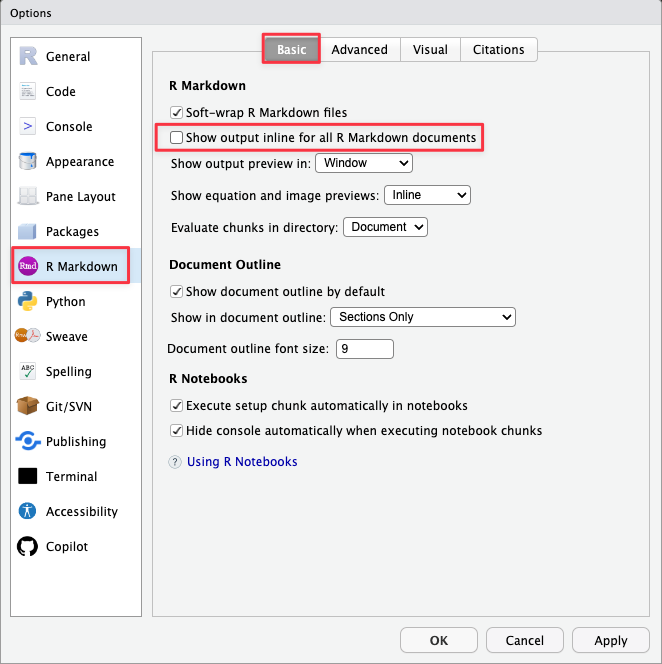
To add comments to a function, you can type “Roxygen comment” into the Command Palette (shift+cmd+P) while the cursor is in a function and it will automatically add a template structure for writing a comment about your function.
Keyboard shortcut: shift+opt+cmd+R
Snippets are a way to make a shortcut for inserting text based on a “code”.
To find the snippets and edit them, use the Palette (
Cmd-Shift-P) and type “edit snippets”. There you will find some predefined snippets. You can also create your own.For instance, when in an R script (or code chunk), typing “fun” followed by pressing
Tab, a template for a function will be inserted that looks like:You can just fill in the name of the function, then press
Tabto move to the variables, change the name, then pressTabagain to move to the function code area and write your function without moving your fingers from the keyboard.Show argument definitions as you type functions.
When you type an existing R function such as
round(, not only doestabgive you the options, but there’s an explanation beneath each variable, telling you its role in the function: